Removing Inactive PharmaClik Rx Users
If a user should no longer have access to PharmaClik Rx (e.g. no longer works at the pharmacy, etc.), they should be removed. Removing the user will not compromise any prescriptions or transactions completed by the user as they will continue to be linked to the removed user.
When a user is removed their initials will no longer display in any user dropdown lists, and they will be greyed out and moved to the bottom of the Users list in the Security Administration Facility window, as shown in the image below.
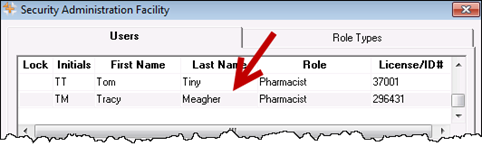
Note: Once a user is removed, they cannot be re-added or re-activated. You must create a new user.
To remove a user, do the following:
- Select the More > Security. The ‘Security Login’ window appears.
- Enter the login credentials of the user who wishes to access the Security window. This user must be the Administrator (ADM) or have administrator access.
- Select the OK button. The ‘Security Administration Facility’ window appears.
- Highlight the user you wish to remove.
- Select the Remove button. A validation prompt appears.
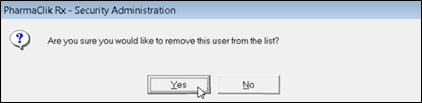
- Select the Yes button. The user will be greyed out and moved to the bottom of the Users list.